Android tablica ali iPad
- Ustvarjalec teme igi
- Začetni datum
Uporabljate neposodobljen brskalnik. Ta ali druga spletna stran morda ne bo prikazana pravilno.
Posodobite brskalnik ali uporabite alternativni brskalnik.
Posodobite brskalnik ali uporabite alternativni brskalnik.
pa še (zame) en dodaten plus pri Samsungu...avtomatsko dobiš zraven še telefon in GPS. Vsaj meni je kot telefon zelo uporabna zadeva - vanj vstavim neko lokalno kartico in imam super za SMS-e in pa občasno za kak klic
No roko na srce, sem sam dokaj velik pristas Androida in ideje za njim, ampak trenutno bi se vedno izbral (ter priporocal) za tablico iPad.
Ok ampak je človek gor vprašal za nasvet. Ne zdi se mi da je tako trdo odločen za nakup iPad-a. Mi pa predstavljamo svoja različna stališča ki naj bi nekomu pomagala pri odločitvi.
A je tu kaj sporno? Zdi se mi da ne, mam pa občutek da smo spet pri vojni Apple-Android....

A je tu kaj sporno? Zdi se mi da ne, mam pa občutek da smo spet pri vojni Apple-Android....

naj gre v bigbang in neposredno proba obe ipad2 vs samsung 10, kot sem tudi sam naredil pa doma še nimam nobenega razen android tel. in bolj me je prepričal ipad2 zaradi bolj tekočega delovanja
Citat:
Uporabnik Matjaz1974 pravi:
pa še (zame) en dodaten plus pri Samsungu...avtomatsko dobiš zraven še telefon in GPS. Vsaj meni je kot telefon zelo uporabna zadeva - vanj vstavim neko lokalno kartico in imam super za SMS-e in pa občasno za kak klic
evo tole je argument, ki bi tudi meni prišel prav in tudi za potovanja kupujem tablico...
samo... kaj pa vem.... bom pa zraven še en androidni telefon nosil za hot spot in lokalno telefoniranje

Hotspot gre tudi prek nokije in symbiana. Ce mas pa iphona pa itak ni problema s tem. Glasujem za Ipad2.
Lp
Lp
Nazadnje urejeno:
Jaz imam pa drugacne izkusnje... in sicer se mi zdi, da so "fandroidi" veliko bolj "tecni" kot pa "jabolcniki"... pri prepricevanju javnosti o tem, kaj je boljse... vsak naj se sam odloci... najbolje tako, da sam prime v roke eno in drugo ... Sam imam iPhone 4S in iPad 2, imam tudi Galaxy Note, pa Huawei Ideos X5... tudi recimo Nokio C5 in tudi kaksen star Communicator, Windows Phone ali kaj tretjega bi se naslo... tako, da govorim iz lastnih izkusenj... in ne to, kar poberem za sankom ali na kaksnem forumu ...
Vojna med lastniki enih in lastniki drugih pa bo vedno prisotna ... tako, kot bo vedno prisotna "vojna" med soferji VAG vs. soferji japonskih, korejskih in drugih vozil... pa LCD/LED vs. Plazma pri TVjih, pa HP vs. Acer vs. Asus vs. Lenovo vs. ... in se bi lahko nastevali

Vojna med lastniki enih in lastniki drugih pa bo vedno prisotna ... tako, kot bo vedno prisotna "vojna" med soferji VAG vs. soferji japonskih, korejskih in drugih vozil... pa LCD/LED vs. Plazma pri TVjih, pa HP vs. Acer vs. Asus vs. Lenovo vs. ... in se bi lahko nastevali

Citat:
Uporabnik AvtoFun pravi:
Hmm, jaz bi tudi vzel iPada vendar bi počakal na trojko. iPad2 mi nekako ne sede, sploh kvaliteta displaya me ne prepriča sicer pa po kvaliteti dost lepše izdelana tablica kot TAB 10.1
Ta je dobra izjava.......sploh kvaliteta displaya me ne prepriča........Kaj si kaj ti imel v roki

http://www.foxnews.com/scitech...idt/?test=faces
Marketing ali kaj več. Link je iz prve strani google news.
Marketing ali kaj več. Link je iz prve strani google news.
Seveda. Tole je postopek:
Citat:
1. First, ensure your printer is in a working state on your Windows PC.
2. Download 'AirPrint Installer.zip' from here http://elpamsoft.com/Downloads/AirPrint%20Installer.zip
3. Run the program (it run's from the exe, no installation required) and click 'Install AirPrint Service' (Ensure Service Startup is AUTO)
- This will install the AirPrint service on your Windows PC which works with the Bonjour service which enables your iOS device to 'see' your shared printer on your WiFi network
4. Share your printer. Open Your Printers folder, Right-Click your printer and click 'share/sharing'.
- Tick 'Share this printer'
- Click OK
5. Now attempt to printer a document/photo from iOS device.
6. If you get a box asking for a username and password, this HAS to be a local account on the PC/Server that your sharing the printer from NOT a Domain account.
- I had no luck with using the Guest account, so to make things easier, I created a new account (Right Click My Computer > Manage > Local Users & Groups > Users) called 'print' (Username & Password both 'print')
- You may need to make sure that the newly created account has 'print' privelages to your shared printer (Check this within the properties of your shared printer > Security tab). If not, add the user.
If your having problems with printer discovery from your iOS device, restart the Bonjour & AirPrint service
(Start > Run > (type) services.msc (Click OK) > Right Click 'Bonjour Service' > Click Restart. (Same for AirPrint Service)
Evo sem kupil in zdej ene dva dni drsam tega iPada. Kaj naj rečem? Mah po pričakovanjih. Nič pretresljivega... napisal bom pa tisto, kar me je zmotilo oziroma kar še rabim:
1. da tole napišem sem se prestavil na PCja, ker mi je 2x enostavno zaprlo safarija ko sem bil že skoraj na koncu tega posta (to mi ni všeč). pri brskanju mi to ni nagajalo. Pa če bi bil kak program, ki bi lepo delal tudi z flash stranmi tudi nebi bilo odveč.
2. nisem razmišljal o tiskalniku. Imam canona na wirelessu in seveda ne podpira direktnega tiskanja. Ampak to bom že rešil s kakšnim od programov
3. rabim nek program, da bom lahko kak "word" dokument napisal na terenu in ga kot priponko poslal po mailu. Ne vem verjetno Pages? sem računal, da bo office 365 rešil zagato, pa je na tablici kr bikasto in neuporabno!
4. pogrešam "personal hotspot", ki ga na iphonu dosti uporabljam, pa sem pričakoval, da bo tudi tukaj ta opcija.
5. mah vsaj SMSji bi lahko delali, da telefon ne deluje, še razumem
6. da ne bomo kupovali še kindla za bralnik rabim en program ki bo znal brati "zastonj" knjige. Pa ne PDF.
To je za danes. Napišem še kaj, ko ga bom drgnil kakšn teden

1. da tole napišem sem se prestavil na PCja, ker mi je 2x enostavno zaprlo safarija ko sem bil že skoraj na koncu tega posta (to mi ni všeč). pri brskanju mi to ni nagajalo. Pa če bi bil kak program, ki bi lepo delal tudi z flash stranmi tudi nebi bilo odveč.
2. nisem razmišljal o tiskalniku. Imam canona na wirelessu in seveda ne podpira direktnega tiskanja. Ampak to bom že rešil s kakšnim od programov
3. rabim nek program, da bom lahko kak "word" dokument napisal na terenu in ga kot priponko poslal po mailu. Ne vem verjetno Pages? sem računal, da bo office 365 rešil zagato, pa je na tablici kr bikasto in neuporabno!
4. pogrešam "personal hotspot", ki ga na iphonu dosti uporabljam, pa sem pričakoval, da bo tudi tukaj ta opcija.
5. mah vsaj SMSji bi lahko delali, da telefon ne deluje, še razumem
6. da ne bomo kupovali še kindla za bralnik rabim en program ki bo znal brati "zastonj" knjige. Pa ne PDF.
To je za danes. Napišem še kaj, ko ga bom drgnil kakšn teden