Citat:
Uporabnik fikus pravi:
potem se pa čudijo da je 90% uporabnikov še vedno na XPjih.
Mogoče v tvojem okolju, v svetovnem merilu jih je pa že več na Win7, kot na XP-jih. Tole je pa iz W7 helpa o uvozu kontaktov:
Import, export, or change the format for contacts
You can import address book or contact information from several formats used by other programs, convert them for use in this version of Windows, and store them in your Contacts folder. You can also convert your contacts to other formats by exporting them. This allows you to share them with people who are using an earlier version of Windows or a different operating system.
To import contacts created in another program
Click to open Windows Contacts.
On the toolbar, click Import, and then click one of the following formats to import contacts from:
CSV (Comma Separated Values). This is a generic file format used for exporting and importing information to and from databases or spreadsheets. If you can't import an address book file directly into Windows Contacts, try converting it first to a CSV file and then importing that file.
LDIF (LDAP server). This format is used to import directory information from LDAP-based directory servers.
vCard (VCF file). This is the most widely used contacts format.
Windows Address Book file (Outlook Express contacts). This format (.wab file) is used by most earlier versions of Windows, including Windows XP.
Click Import, locate the contacts file you want to import, and then click Open. The new contacts should appear in your Contacts folder.
If you can't find the contacts file you want to import, check the information that came with the program that created the contacts, or visit the manufacturer's website. You might need to export contacts from the program before you can import them into Windows Contacts.
When a message appears telling you that the contacts import process has completed, click OK, and then click Close.