Razveseljiva novica za vse uporabnike Nokie E52. Novi firmware prinaša kar nekaj izboljšav, ki smo jih že nestrpno pričakovali. Pravkar naložil, sedaj sledijo testiranja.

Firmware Update Nokia E52 RM-469 CareDP 3.0 EUROPE 031.012
Major Data Package dp v 3.0 MCU SW 031.012 for Europe
Changelog:
UPDATED KEY BASELINES
• Browser
• FS Email
• Music Store
• Maps
• Settings Wizard 6
SEVERAL CORRECTIONS IN THE FOLLOWING AREAS
• Audio quality: uplink noise cancellation parameters updated
• FS calendar, Contacts, Home Screen and Meeting request
• Hands Free Voice UI
• Predictive text input
• Ovi Contacts
• Localisation
• WLAN
• VPN
• Gallery
• VoIP
• BT
New Features:
Nokia Chat 2.0
Settings wizard 6
Ovi Store
Internet radio
Wapi (China variant)
Device First Use Flow
Removed content in PR2
N-gage Trial games and the runtime removed from the memorycard.
Nokia level N-gage ramp down. Stop all local N-gage bundles with PR2
Download!
V paketu je zaslediti, da so podprti naslednji PC-ji:
0584049 031.012 BALKANS GREECE Golden Al
0591672 031.012 BALTIAN Black Al
0588249 031.012 EURO1 Grey Al
0584051 031.012 HEBREW ISRAEL Golden Al
0583895 031.012 EURO1 Golden Al
0578057 031.012 BALTIAN Metal Al
0592771 031.012 BALTIAN White Al
0578068 031.012 HISPANIA Metal Al
0582003 031.012 EURO1 ITALIA Metal Al
0590951 031.012 SCANDINAVIA Black Al
0590950 031.012 EURO1 Black Al
0578067 031.012 HEBREW ISRAEL Metal Al
0591676 031.012 RUSSIAN CIS Black Al
0583897 031.012 EURO1 ITALIA Golden Al
0583749 031.012 EURO1 Marine Blue
0590864 031.012 EURO1 GENERAL Black Al
0583898 031.012 EURO1 ALS Golden Al
0582005 031.012 HUNGARY Metal Al
0568316 031.012 EURO1 Metal Al
0578056 031.012 EURO2 TURKEY Metal Al
0578062 031.012 MOLDOVA Metal Al
0578053 031.012 RUSSIAN UA Metal Al
0593028 031.012 BALKANS SLO SER White Al
0591677 031.012 HUNGARY Black Al
0584037 031.012 BALTIAN Golden Al
0583919 031.012 EURO2 TURKEY Golden Al
0584041 031.012 BULGARIA Golden Al
0584311 031.012 EURO1 GENERAL Grey Al
0578054 031.012 EURO1 ALS Metal Al
0583923 031.012 SCANDINAVIAN Golden Al
0584038 031.012 RUSSIAN BELARUS Golden Al
0583891 031.012 EURO1 GENERAL Golden Al
0591682 031.012 HISPANIA Black Al
0580193 031.012 BULGARIA Metal Al
0582004 031.012 EURO2 LUXEMBURG Metal Al
0584040 031.012 RUSSIAN UA Golden Al
0583896 031.012 EURO1 PORTUGAL Golden Al
0582001 031.012 EURO1 GENERAL Metal Al
0578063 031.012 BALKANS SLO SER Metal Al
0584048 031.012 BALKANS SLO SER Golden Al
0575062 031.012 EURO2 Germany Metal Al
0582002 031.012 EURO1 PORTUGAL Metal Al
0591680 031.012 BALKANS GREECE Black Al
0592089 031.012 EURO1 ITALIA White Al
0591674 031.012 BULGARIA Black Al
0592470 031.012 RUSSIAN UA White Al
0591678 031.012 EURO3 Black Al
0575063 031.012 EURO3 Metal Al
0592471 031.012 MOLDOVA White Al
0575064 031.012 SCANDINAVIAN Metal Al
0589237 031.012 SCANDINAVIA Grey Al
0591665 031.012 EURO1 PORTUGAL Black Al
0596901 031.012 EURO2 Germany White Al
0578055 031.012 EURO1 FRANCE Metal Al
0591681 031.012 HEBREW ISRAEL Black Al
0591670 031.012 EURO2 GERMANY Black Al
0591671 031.012 EURO2 LUXEMBURG Black Al
0589236 031.012 EURO1 ALS Grey Al
0591666 031.012 EURO1 ITALIA Black Al
0591679 031.012 BALKANS SLO SER Black Al
0590956 031.012 RUSSIAN BELARUS White Al
0584047 031.012 EURO3 Golden Al
0592024 031.012 SCANDINAVIA White Al
0591669 031.012 EURO2 TURKEY Black Al
0591675 031.012 MOLDOVIA Black Al
0578061 031.012 RUSSIAN CIS Metal Al
0584045 031.012 RUSSIAN CIS Golden Al
0578052 031.012 RUSSIAN BELARUS Metal Al
0590865 031.012 EURO1 GENERAL White Al
0583922 031.012 EURO2 LUXEMBURG Golden Al
0593035 031.012 EURO3 White Al
0593261 031.012 HUNGARY White Al
0591668 031.012 EURO1 FRANCE Black Al
0584053 031.012 HISPANIA Golden Al
0584043 031.012 MOLDOVA Golden Al
0584046 031.012 HUNGARY Golden Al
0590952 031.012 RUSSIAN BELARUS Black Al
0591667 031.012 EURO1 ALS Black Al
0590955 031.012 EURO1 White Al
0591673 031.012 RUSSIAN UA Black Al
0583915 031.012 EURO1 FRANCE Golden Al
0586659 031.012 RUSSIAN BELARUS Grey Al
0583920 031.012 EURO2 Germany Golden Al
0578066 031.012 BALKANS GREECE Metal Al

Firmware Update Nokia E52 RM-469 CareDP 3.0 EUROPE 031.012
Major Data Package dp v 3.0 MCU SW 031.012 for Europe
Changelog:
UPDATED KEY BASELINES
• Browser
• FS Email
• Music Store
• Maps
• Settings Wizard 6
SEVERAL CORRECTIONS IN THE FOLLOWING AREAS
• Audio quality: uplink noise cancellation parameters updated
• FS calendar, Contacts, Home Screen and Meeting request
• Hands Free Voice UI
• Predictive text input
• Ovi Contacts
• Localisation
• WLAN
• VPN
• Gallery
• VoIP
• BT
New Features:
Nokia Chat 2.0
Settings wizard 6
Ovi Store
Internet radio
Wapi (China variant)
Device First Use Flow
Removed content in PR2
N-gage Trial games and the runtime removed from the memorycard.
Nokia level N-gage ramp down. Stop all local N-gage bundles with PR2
Download!
V paketu je zaslediti, da so podprti naslednji PC-ji:
0584049 031.012 BALKANS GREECE Golden Al
0591672 031.012 BALTIAN Black Al
0588249 031.012 EURO1 Grey Al
0584051 031.012 HEBREW ISRAEL Golden Al
0583895 031.012 EURO1 Golden Al
0578057 031.012 BALTIAN Metal Al
0592771 031.012 BALTIAN White Al
0578068 031.012 HISPANIA Metal Al
0582003 031.012 EURO1 ITALIA Metal Al
0590951 031.012 SCANDINAVIA Black Al
0590950 031.012 EURO1 Black Al
0578067 031.012 HEBREW ISRAEL Metal Al
0591676 031.012 RUSSIAN CIS Black Al
0583897 031.012 EURO1 ITALIA Golden Al
0583749 031.012 EURO1 Marine Blue
0590864 031.012 EURO1 GENERAL Black Al
0583898 031.012 EURO1 ALS Golden Al
0582005 031.012 HUNGARY Metal Al
0568316 031.012 EURO1 Metal Al
0578056 031.012 EURO2 TURKEY Metal Al
0578062 031.012 MOLDOVA Metal Al
0578053 031.012 RUSSIAN UA Metal Al
0593028 031.012 BALKANS SLO SER White Al
0591677 031.012 HUNGARY Black Al
0584037 031.012 BALTIAN Golden Al
0583919 031.012 EURO2 TURKEY Golden Al
0584041 031.012 BULGARIA Golden Al
0584311 031.012 EURO1 GENERAL Grey Al
0578054 031.012 EURO1 ALS Metal Al
0583923 031.012 SCANDINAVIAN Golden Al
0584038 031.012 RUSSIAN BELARUS Golden Al
0583891 031.012 EURO1 GENERAL Golden Al
0591682 031.012 HISPANIA Black Al
0580193 031.012 BULGARIA Metal Al
0582004 031.012 EURO2 LUXEMBURG Metal Al
0584040 031.012 RUSSIAN UA Golden Al
0583896 031.012 EURO1 PORTUGAL Golden Al
0582001 031.012 EURO1 GENERAL Metal Al
0578063 031.012 BALKANS SLO SER Metal Al
0584048 031.012 BALKANS SLO SER Golden Al
0575062 031.012 EURO2 Germany Metal Al
0582002 031.012 EURO1 PORTUGAL Metal Al
0591680 031.012 BALKANS GREECE Black Al
0592089 031.012 EURO1 ITALIA White Al
0591674 031.012 BULGARIA Black Al
0592470 031.012 RUSSIAN UA White Al
0591678 031.012 EURO3 Black Al
0575063 031.012 EURO3 Metal Al
0592471 031.012 MOLDOVA White Al
0575064 031.012 SCANDINAVIAN Metal Al
0589237 031.012 SCANDINAVIA Grey Al
0591665 031.012 EURO1 PORTUGAL Black Al
0596901 031.012 EURO2 Germany White Al
0578055 031.012 EURO1 FRANCE Metal Al
0591681 031.012 HEBREW ISRAEL Black Al
0591670 031.012 EURO2 GERMANY Black Al
0591671 031.012 EURO2 LUXEMBURG Black Al
0589236 031.012 EURO1 ALS Grey Al
0591666 031.012 EURO1 ITALIA Black Al
0591679 031.012 BALKANS SLO SER Black Al
0590956 031.012 RUSSIAN BELARUS White Al
0584047 031.012 EURO3 Golden Al
0592024 031.012 SCANDINAVIA White Al
0591669 031.012 EURO2 TURKEY Black Al
0591675 031.012 MOLDOVIA Black Al
0578061 031.012 RUSSIAN CIS Metal Al
0584045 031.012 RUSSIAN CIS Golden Al
0578052 031.012 RUSSIAN BELARUS Metal Al
0590865 031.012 EURO1 GENERAL White Al
0583922 031.012 EURO2 LUXEMBURG Golden Al
0593035 031.012 EURO3 White Al
0593261 031.012 HUNGARY White Al
0591668 031.012 EURO1 FRANCE Black Al
0584053 031.012 HISPANIA Golden Al
0584043 031.012 MOLDOVA Golden Al
0584046 031.012 HUNGARY Golden Al
0590952 031.012 RUSSIAN BELARUS Black Al
0591667 031.012 EURO1 ALS Black Al
0590955 031.012 EURO1 White Al
0591673 031.012 RUSSIAN UA Black Al
0583915 031.012 EURO1 FRANCE Golden Al
0586659 031.012 RUSSIAN BELARUS Grey Al
0583920 031.012 EURO2 Germany Golden Al
0578066 031.012 BALKANS GREECE Metal Al