Citat:
How to install Java games on the Samsung L700 without any software or drivers
(I've done this on a pc with Windows XP and don't know how well it would go on any other OS)
In the phone Menu select
'Settings'
Then select
'Phone settings'
Then
'USB settings'
And choose
'Ask on connection'
Plug the Phone in to the PC with the USB cable
On the phone selct
'Media player'
On the PC wait until it detects the phone and select
'Open the device to view files'
Open the folder
'Phone'
You should see the folders: Images, Other files, Sounds, Videos
Create a new folder and name it
'Games'
Put any game you want to install in that 'Games' folder
Two things need to made sure of when copying over the games. Firstly make sure you have the *.jar and
*.jad files for each game, if you don't have the *.jad file, you can download a jad creator pretty easily, just type it in Google. Secondly each game has to be in it's own folder, if you just dump all the *.jar and *.jad files directly into the 'Games' folder only the first game installed will work (Poorly too).
Unplug the phone
Now on the phone dial the code:
*#6984125*#
Select 'Internals' (Number 4)
It will ask for a master key it is:
*#9072641*#
Select 'Storage settings' (Number 7)
Update Java DB (Number 2)
Now on the phone enter the code:
*#6984125*#
Select 'Internals' (Number 4)
It will ask for a master key it is:
*#9072641*#
Select 'Storage settings' (Number 7)
Update Java DB (Number 2)
Turn the phone off
Turn it back on
Now on the phone enter the code:
*#6984125*#
Select 'Internals' (Number 4)
It will ask for a master key it is:
*#9072641*#
Select 'Storage settings' (Number 7)
Update Java DB (Number 2)
The games should now be installed with no problems, I know it's bit repetitive but this has worked the best for me.
(Note: if you delete a game on your phone and then want to reinstall it later you will have to give that game a different folder name before you put it in the created Games folder. It won't allow that folder name again even though you've deleted it)